HSF Workflows
Default Workflows
These are the workflows that are automatically created when HSF is deployed into your account:
Harness Organization Setup
Description: A template to request a new Harness Organization to be created or managed
Harness Project Setup
Description: A template to request a new Harness Project to be created or managed Resources created: 3 environments (dev, prod, test), 6 user groups, 4 user groups, 2 roles and 7 user bindings
| approvers | project_admins | project_engineers | all project users | |
|---|---|---|---|---|
| project viewer | x | x | x | x |
| project admin | x | |||
| developer | x | x |
Harness Central Build Farm Setup
Description: Configures the connectors for a centralized build farm configuration
Deploy Harness SAST & SCA Templates
Description: Configures and deploys a series of templates for SCA and SAST scanners.
Harness CI Image Factory
Description: The Harness CI Image Factory is a pipeline designed to mirror and replicate the lifecycle of images used by Harness CI module steps.
Harness Delegate Image Factory
Description: The Harness Delegate Images Factory is a robust Harness pipeline designed to create and manage the lifecycle of customized Harness Delegate Images.
Executing a Workflow
In order to deploy a workflow or look at the catalog to see what workflows are available go to IDP → Workflows.
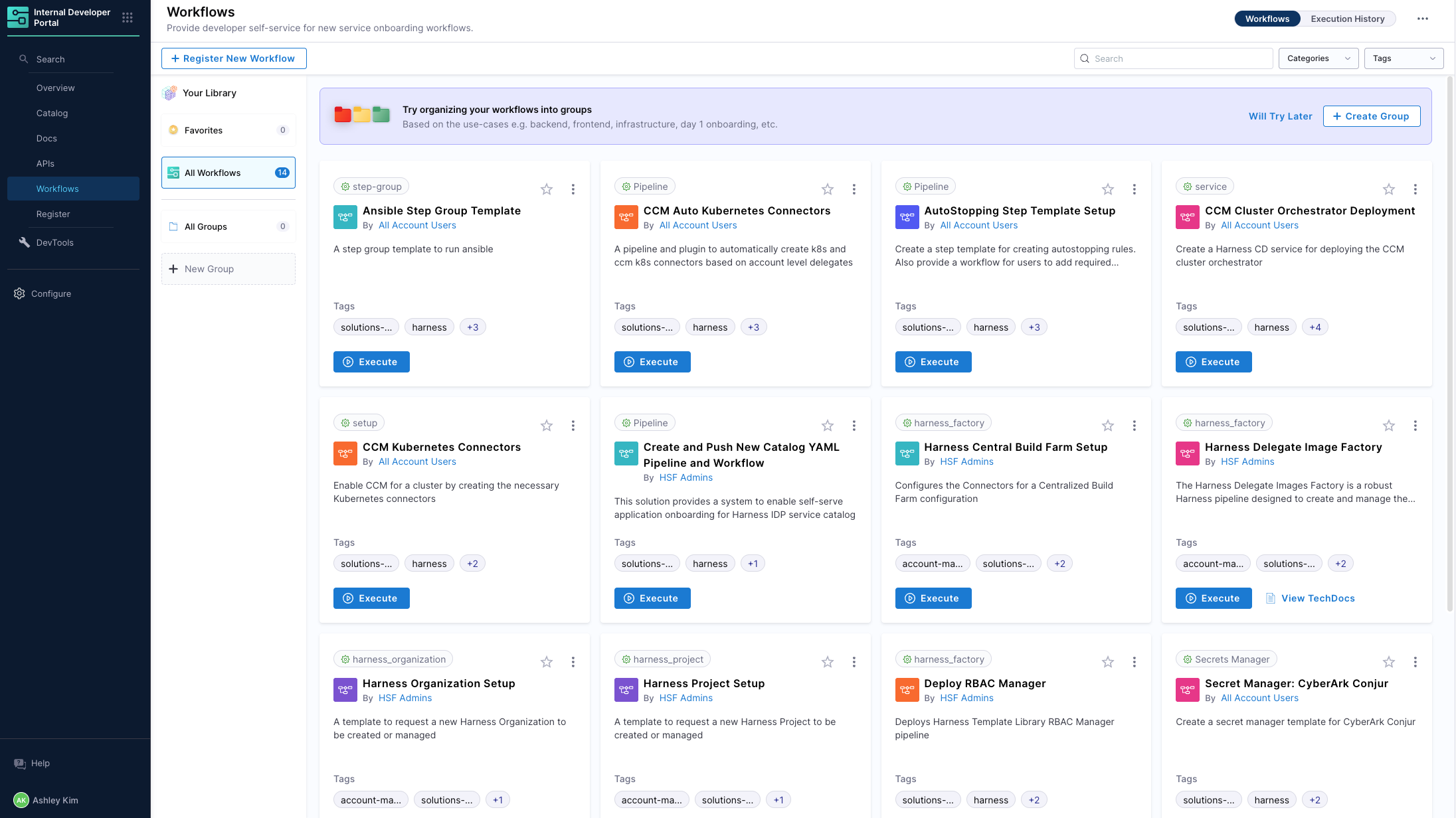
To execute click ‘Execute’ and follow the prompts to add in additional configurations.
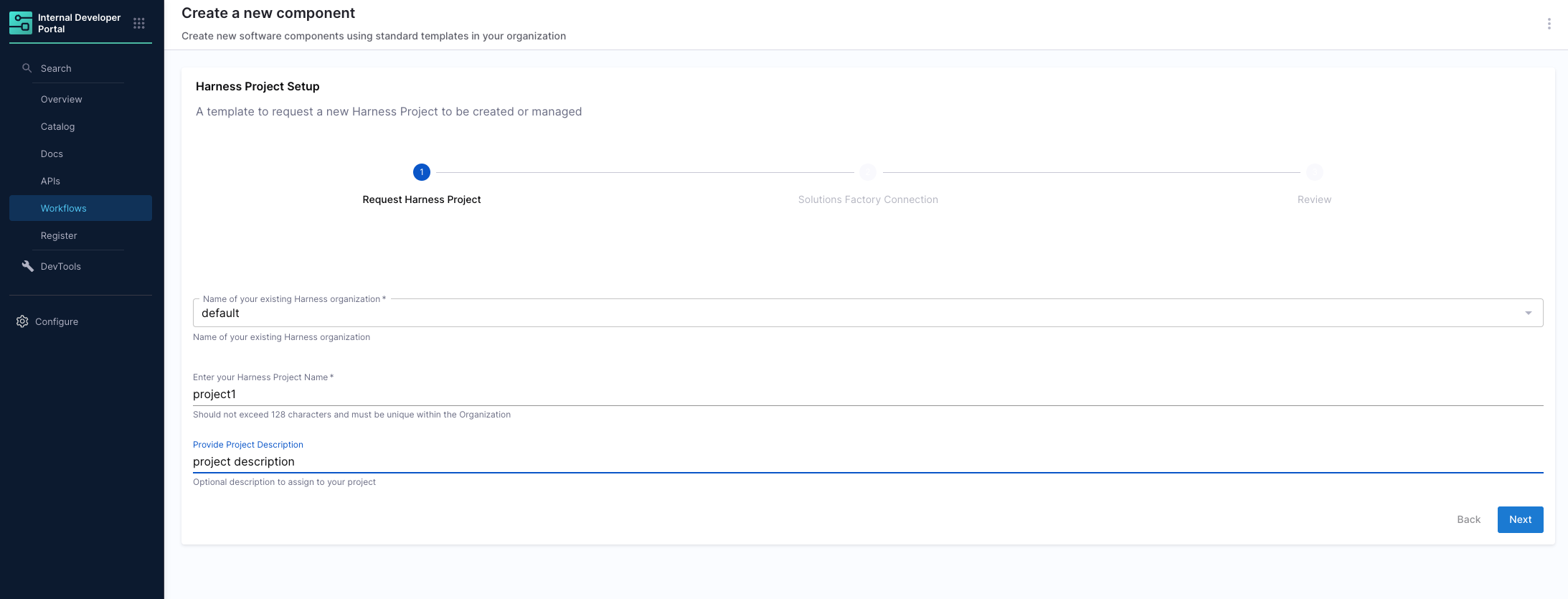
For this example, we are going to create a new project managed by HSF.
How to debug or monitor workflows
After you click create you will see a workflow being kicked off. You can click ‘Show Logs’ to see the output.
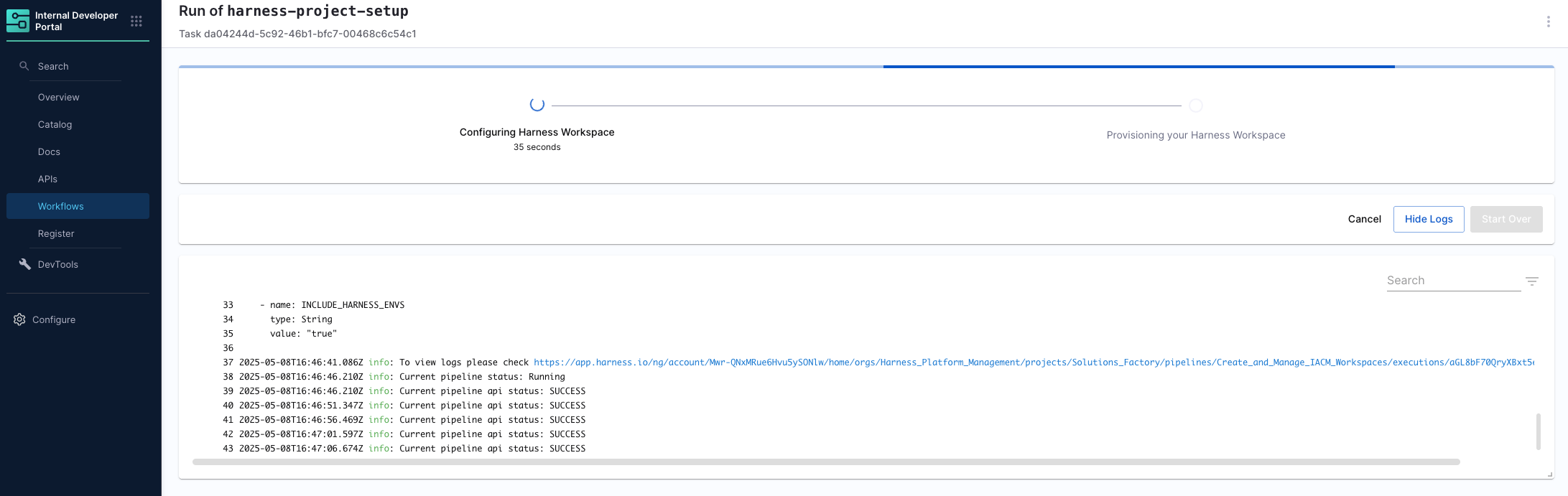
If you scroll down you will see another link that will direct you to the Create and Manage IACM Workspaces pipeline that is being run to start the workflow.
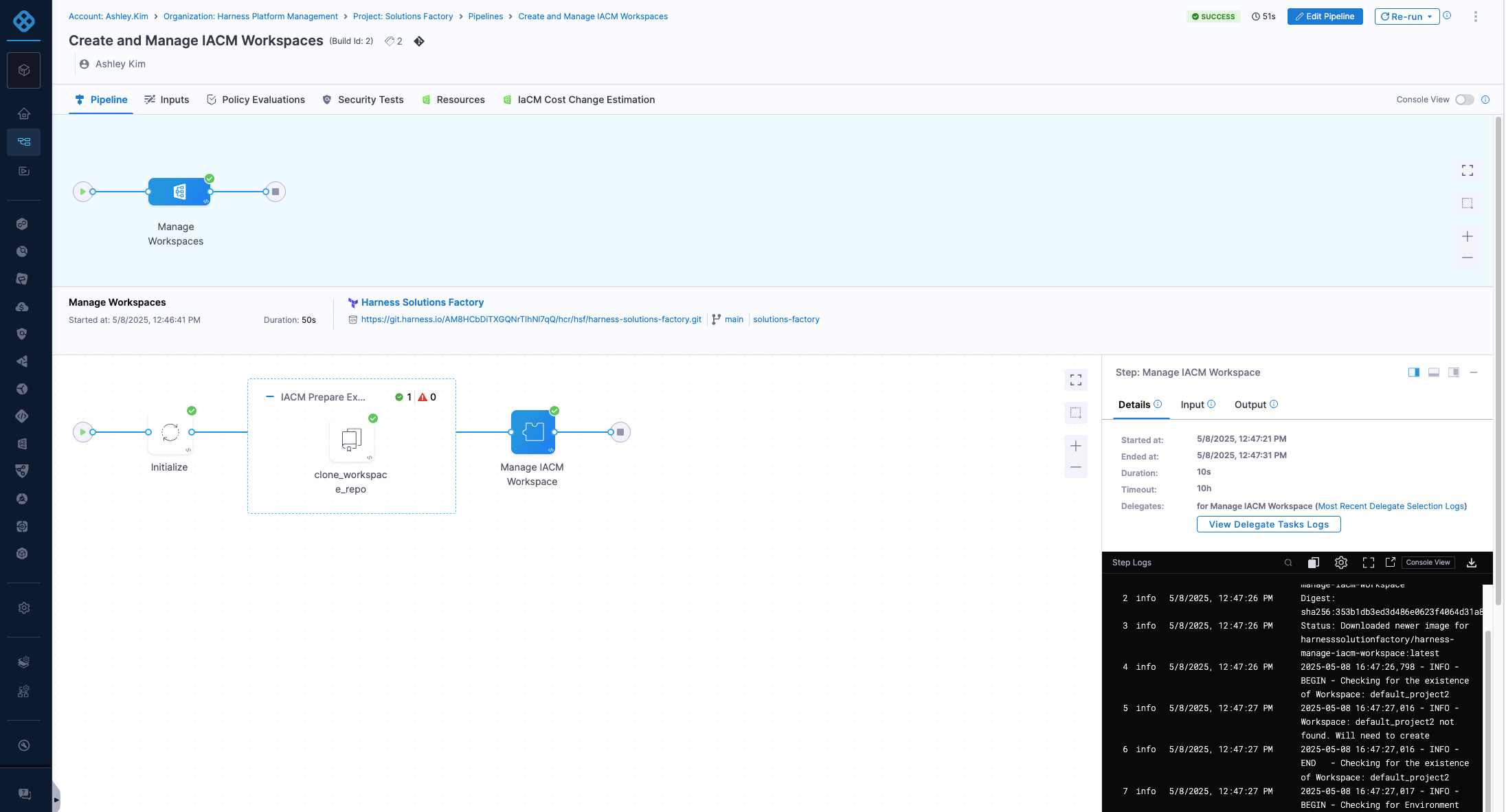
After this pipeline is done, it will kick off the Execute IACM Workspace pipeline.

To see the logs you can navigate to the running instance of the pipeline and monitor it.
